In this chapter, we will be covering the high-level introduction of SharePoint Central Administration. Central Administration is the place where you can perform administration tasks from a central location. As we have already signed up for an Office 365, so we also have an administration site.
Open the URL https://portal.office.com/ in the browser.
Step 1 − Select the Admin icon.
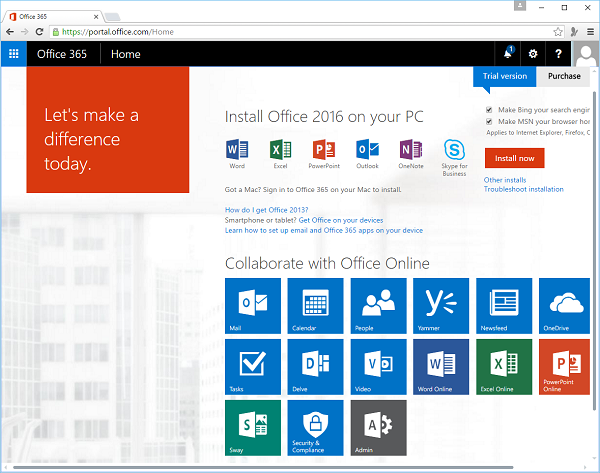 Step 2 − Now select Admin centers → SharePoint in the left pane.
Step 2 − Now select Admin centers → SharePoint in the left pane.
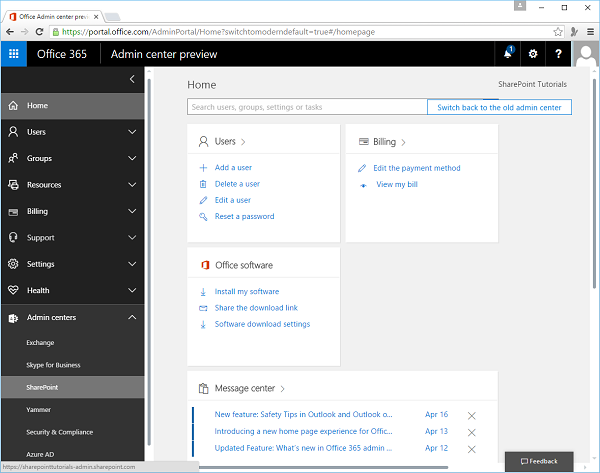 The following page will open.
The following page will open.
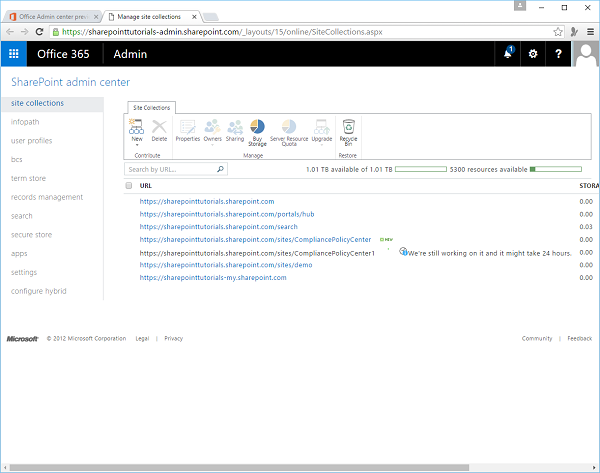 You can see a variety of site collection administration features and manage the following activities −
You can see a variety of site collection administration features and manage the following activities −
- Application management
- Monitoring
- Security
- General application settings
- System settings
- Backup and restore
- Upgrade and migration
- Configuration wizard
- Apps
Application Management
In Application Management, you can perform tasks like creating new web applications and site collections. You can manage the services that are installed on your SharePoint site such as Word, Excel or BCS and manage your content database.
You can also perform tasks like modifying the properties of the content database, activating features, and creating new site collections etc.
Monitoring
Monitoring is the central place wherein you can manage reporting, monitoring, and the status of your SharePoint site. The Monitoring site is divided into three areas, which are as follows −
-
Health Status − You can see the status of different services on your SharePoint Server.
-
Timer Jobs − You can define the specific jobs and decide when to run them.
-
Reporting − A set of tools that enables you to create and manage reports, run diagnostic logging, and view reports on various server-side activities.
Health Status − You can see the status of different services on your SharePoint Server.
Timer Jobs − You can define the specific jobs and decide when to run them.
Reporting − A set of tools that enables you to create and manage reports, run diagnostic logging, and view reports on various server-side activities.

No comments:
Post a Comment