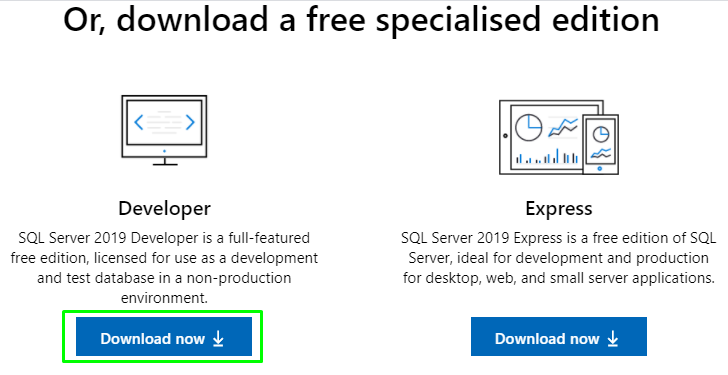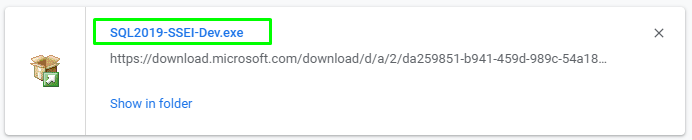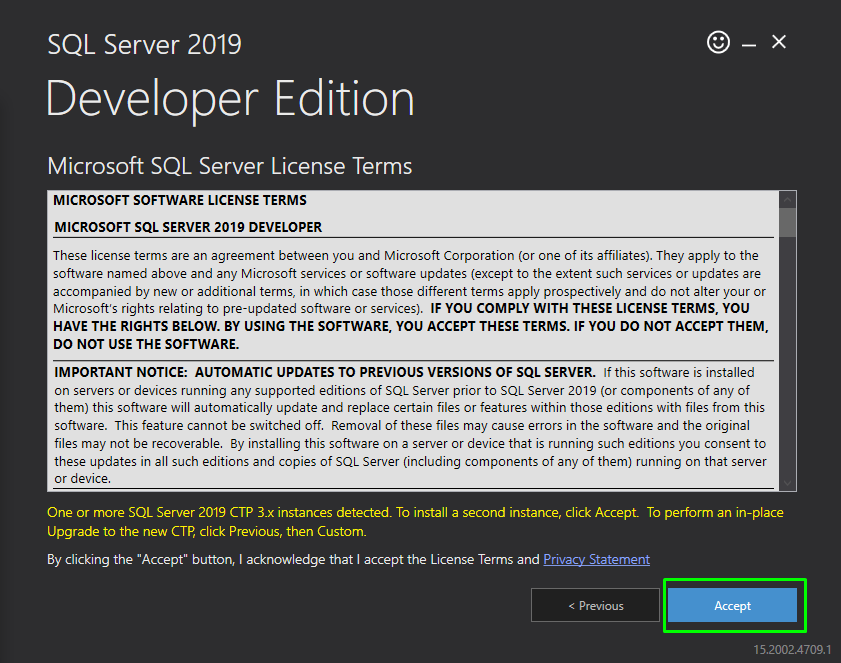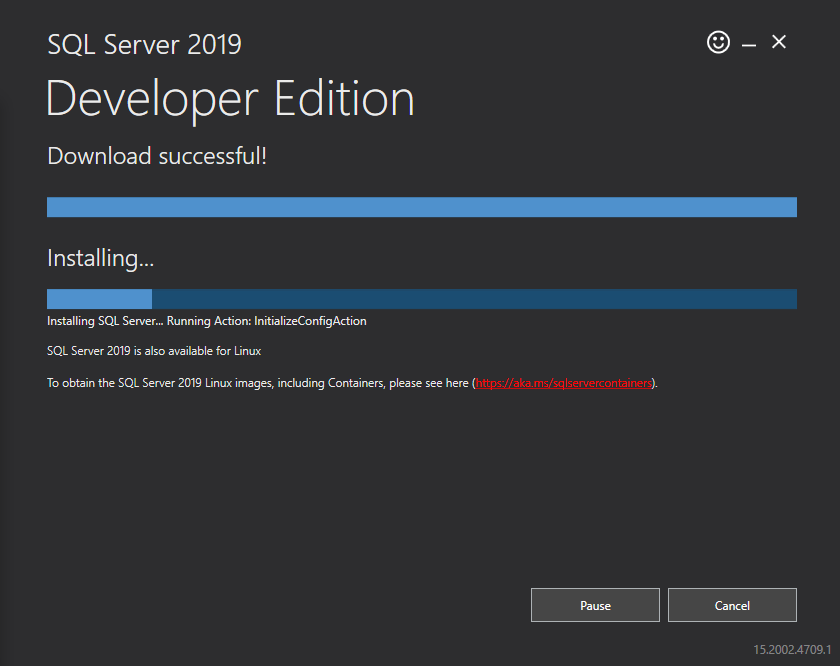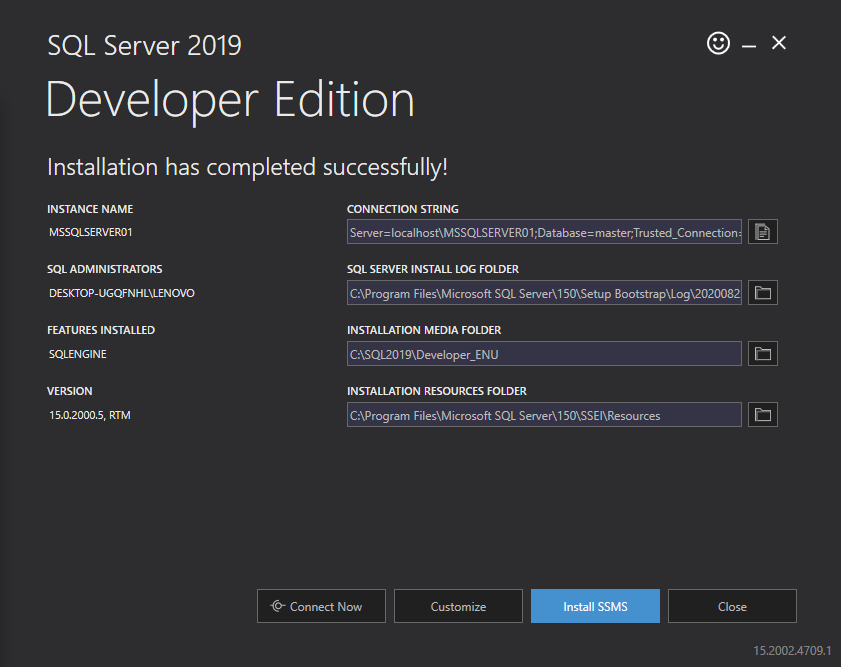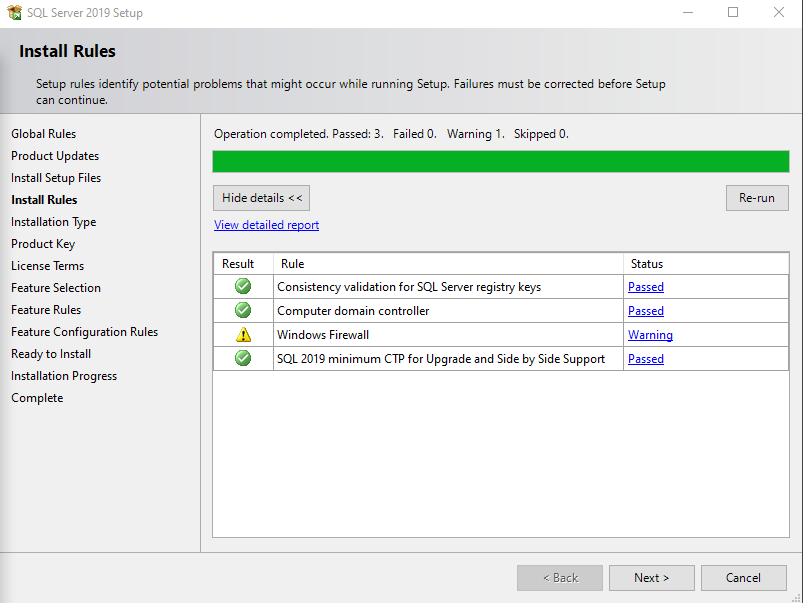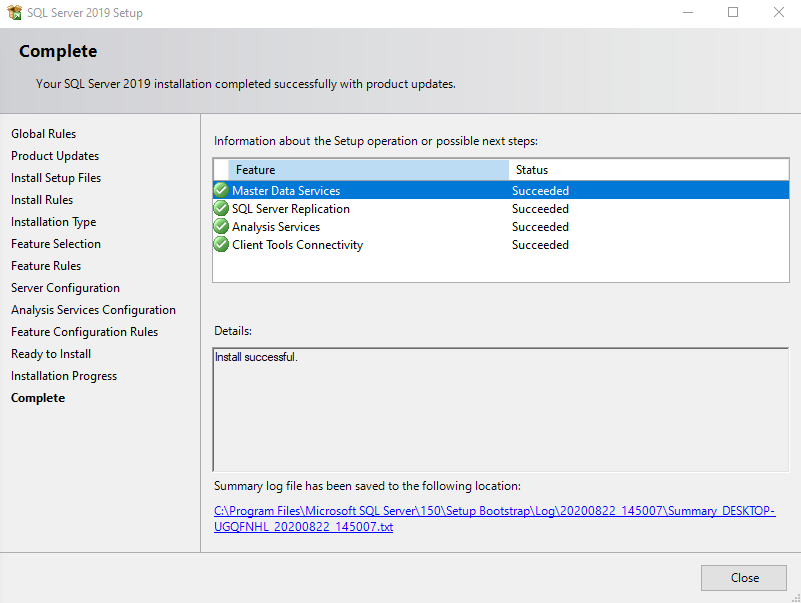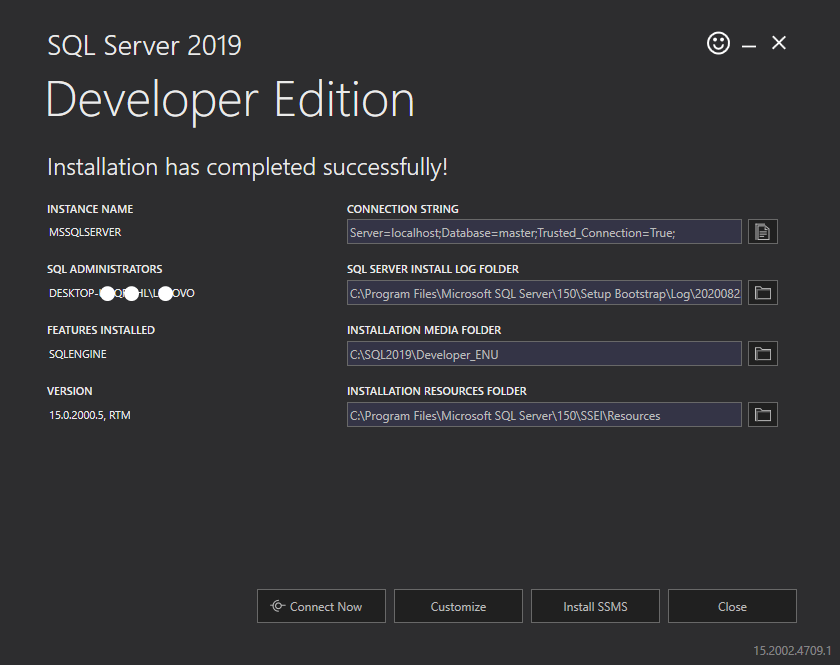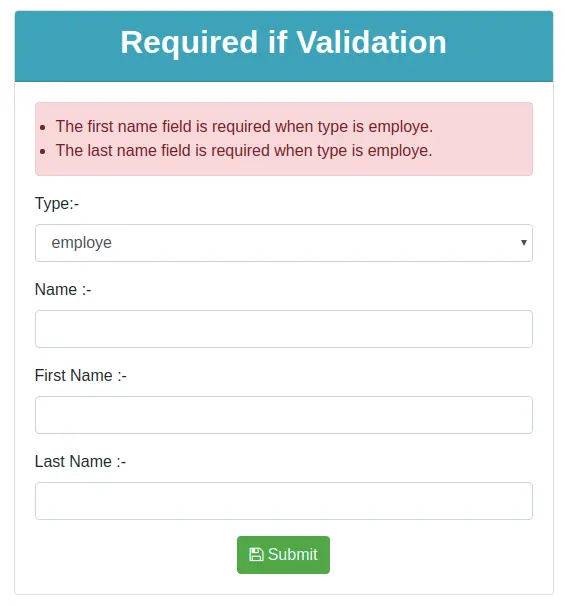In this article, I am going to explain how to install the SQL Server 2019 Developer Edition and SQL Server Management Studio (SSMS) step by step. The latest version of SQL Server is 2019 and the latest version of SQL Server Management Studio (SSMS) is 18.8 released on December 17, 2020. Developer Edition is free.
MS SQL Server- Editions
There are 4 different types of editions available in SQL Server 2019.
- Enterprise – It has more features than any other edition
- It is the top-end edition
- Production use
- License cost
- Standard – Production use
- License cost
- It has fewer features than Enterprise
- Express – Free software/free to download and install
- It has 10 GB size limit, only used for small applications.
- Developer – Free software/free to download and install
- Developer is the same as Enterprise
- But for non-production use.
- It is used to learn, build and test.
I am using SQL Server 2019 Developer Edition because it is free software/free to download and install.
Install SQL Server 2019 Developer Edition
Step 1
To install SQL Server 2019, you need to download it from this
link.
Step 2
Click the "Download" button for downloading the SQL Server 2019 executable file.
Step 3
Open your systems download path and find the .exe file. SQL2019-SSEI-Dev.exe
Step 4
Double-click the exe file SQL2019-SSEI-Dev.exe to start installing.
Step 5
After double clicking, the system will ask the permission: “Do you want to allow the following to make a change this computer? Click yes to continue installing the SQL Server 2019. Or Click “Yes” on any security prompt.
Step 6
The installer asks you to select the installation type, choose the Basic installation type.
Step 7
Accept Microsoft license terms, then click the Accept button.
Step 8
Click the Install button. The installer automatically downloads and installs SQL Server.
Step 8
After loading packages progress bar will be shown. Wait for a few minutes while the installer downloads and installs packages.
Installation completed for Database Engine.
Congratulations!!! You have successfully installed SQL Server 2019 Developer Edition.
Now install other software called SQL Server Management Studio
Install Microsoft SQL Server Management Studio
Step 1
Click Install SSMS button to Download and install SQL Server Management Studio
Step 2
Then page redirects to Microsoft Download page, you need to download it from this
link.
Step 3
Click the "Download" button for downloading the SSMS 2019 executable file on the downloaded path.
Step 4
Open your systems download path and find the .exe file. SSMS-Setup-ENU.exe
Step 5
Double-click the exe file SSMS-Setup-ENU.exe to starting installing. The installation process of SMSS is straightforward which you just need to follow the screen sequence.
Step 6
After double clicking, the system will ask the permission: “Do you want to allow the following to make a change on this computer? Click yes to continue installing the SQL Server Management Studio 2019. Or Click “Yes” on any security prompt."
Step 7
Installation window will be open after giving permission to install. Click the Install button.
Step 8
After loading packages progress bar will be shown. One is Package Progress and Overall Progress. Wait for few minutes while the installer sets up the software.
Step 9
Installation completed. After completing the installation restart your computer for complete setup.
Step 10
Go to all programs in your systems, we can see two folders, one is Microsoft SQL Server 2019 and another one is Microsoft SQL Server Tool 2018. Under Microsoft SQL Server Tools 18 you can see the Microsoft SQL Server Management Studio 18.
Step 11
Double-click on SQL Server Management Studio 18 and it will open looks like below screenshot. The first opening will take a few minutes.
After opening SQL Server Management Studio 2018, we can see it looks like the below screenshot.